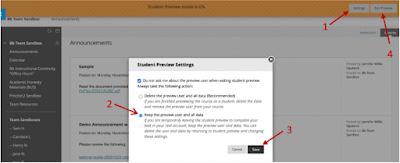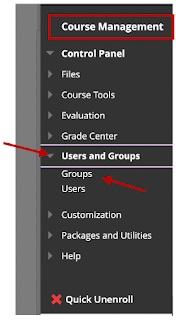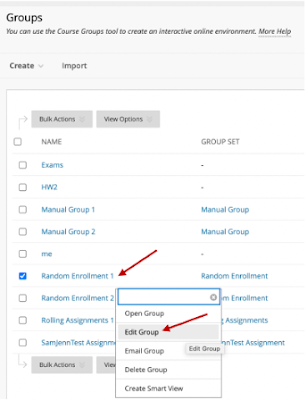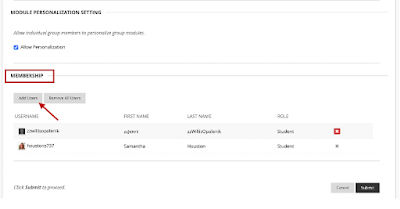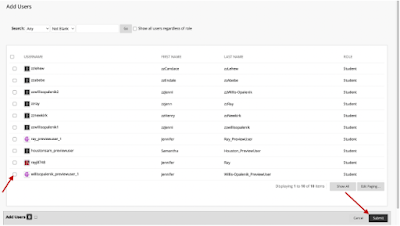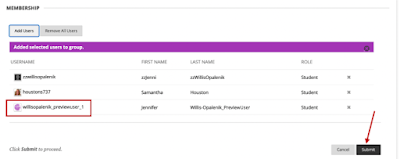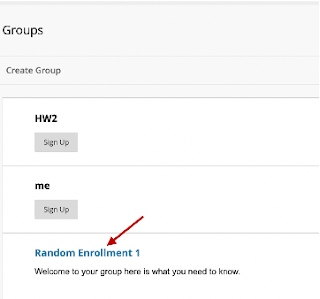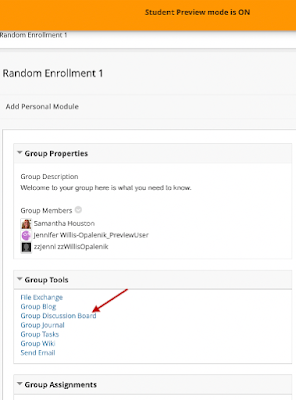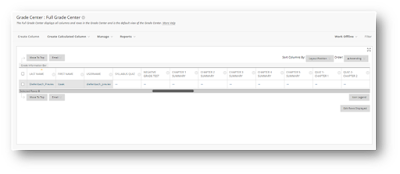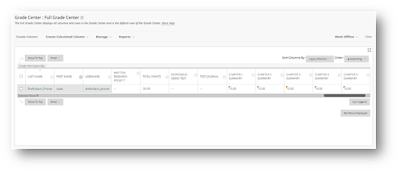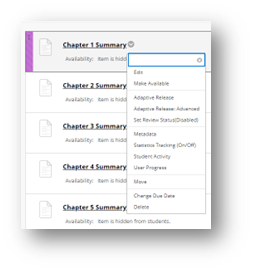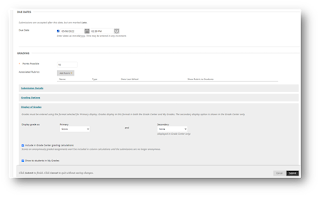What is a rubric? A Canvas rubric is an assessment tool used in the learning management system (LMS) Canvas. It allows teachers to create a set of criteria for evaluating student work and assign point values to those criteria. The rubric is then used as a guide for grading and provides a clear and consistent framework for evaluating student performance. The points are summed up to arrive at a total score, which provides a quantitative measure of the student's performance on a particular assignment or project.
Why would I use a rubric? Instructors use Canvas rubrics for several reasons:
- Clarity and consistency: A well-designed rubric provides a clear and concise set of criteria for evaluating student work, making it easier for instructors to grade assignments and provide constructive feedback.
- Improved communication: A Canvas rubric helps instructors communicate their expectations to students, reducing the likelihood of confusion or misunderstandings.
- Objectivity: Using a rubric helps instructors to grade assignments objectively, reducing the influence of personal biases and ensuring that all students are evaluated according to the same standards.
- Increased efficiency: Grading with a rubric can be faster and more efficient than grading without one. It eliminates the need for instructors to create grading criteria from scratch for each assignment, allowing them to simply refer to the rubric for guidance.
- Student engagement: Providing students with a copy of the rubric before an assignment is due can help to improve their understanding of the assignment requirements and increase their engagement in the learning process.
Start by clicking the Discussion link in the Canvas course menu and then click on the discussion name to which you want to add a rubric.
The default screen after Add a Rubric prompts you to create a new one from scratch. To do so, you will enter a title for the rubric, create the rubric criteria, ratings, and points, choose your options, and click the Create Rubric button.

You can also use an existing rubric. To find an existing rubric, click the Find a Rubric link. You can find rubrics that were created in previous graded discussions as well as rubrics created in other courses where you have an instructor role. To find an existing rubric you will first need to select the course from the left column. In the second column, locate and click the name of a rubric. You can view the criteria and points in each rubric and set rubric options. To select a rubric for the graded discussion, scroll to the bottom of the rubric and click the Use This Rubric button.
For both new rubrics and using existing rubrics, the options include the following:
- Option 1: Write free-form comments to students in SpeedGrader. With using this option, no ratings are used to assess the student, and criterion values are assigned manually.
- Option 2: Removal of points from the rubric. You use this option to remove points from the rubric. Students can still be rated using the rubric criterion.
- Option 3: Don’t Post to the Grade Book. Students can see rubric and outcome results in the grades and submission details pages, but results will not be posted to the Learning Mastery Gradebook.
- Option 4: Use the Rubric for Grading. Use the SpeedGrader with the rubric to grade assignments.
- Option 5: If you don't want students to see the score total for the rubric, select the Hide score total for assessment results. Students can still see the point values for each criterion, but the total score will not be shown at the bottom of the rubric. This option is only available if the rubric is not used for grading and only applies to students when they view rubrics from the Grades page.