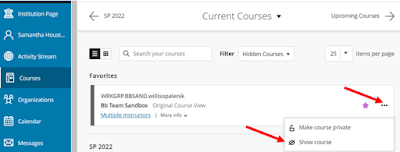Hello everyone, and congratulations on getting the semester off to a great start! As we forge ahead, remember that September is National Preparedness Month and that September is the peak of the hurricane season along the Texas gulf coast. Have you considered how you might prepare for campus closures due to the weather? What is your plan as an instructor? If you have not taken the time to think about an instructional continuity plan for your class(es), please consider making a simple plan now. Let’s review some essential preparation tips faculty can use to make up lost instructional contact hours for their face-to-face, web-supported, or partially online classes.
The great news is that, especially after two or more years of “emergency online” teaching, you don’t need to reinvent the wheel. Instead, let’s examine how you can use the wheel to your advantage. There are several essential elements you should know how to do to prepare your Blackboard shell for an emergency. You may find the information in our Disaster Recovery – Blackboard Basics document to be a useful starting point.
Please note that you already have a blackboard shell for all your courses. Once you log into Blackboard there are several resource links that I would like to bring to your attention.

One link on the Blackboard Faculty Support page leads to a link named Instructional Continuity, where you will find a variety of information, text, and video instructions on operating under extreme conditions. Here is a sampling of resource links from that page:
Blackboard-Specific Resources
- Document: Disaster Recovery Basics
- Video: Post-Disaster Blackboard Basics [9:44]
- Video: Create an Announcement [2:34]
- Video: Upload a Syllabus (or other documents/files) [2:29]
- Video: Using Course Messages [1:35]
- Web Page: Using Online Discussions
- Video: Create Assignment Drop Box [2:32]
- Video: Grading Assignments [1:17]
- Video: Creating an Online Test [1:41]
In conclusion, we hope that these resources will support your efforts to maintain instructional continuity in the event of a campus closure. The following planning list includes critical items you may want to consider as you craft your personalized emergency plan.
- What tools will you use to communicate with students?
- Post an updated syllabus in each course.
- How will you provide documents, videos, readings, and other content to students?
- How will you collect student work?
- How will you establish and maintain class interactions between yourself and your students and among the students themselves?
- Do you know how to use Zoom or Microsoft teams for web-conferencing so that you could host virtual classes? Consider recording class sessions.
- Think about how you will assess student learning and what adjustments you might make if on-campus attendance were suspended.
- Familiarize yourself with instructor tools in Blackboard for grading student work and providing feedback via text, audio, and video.