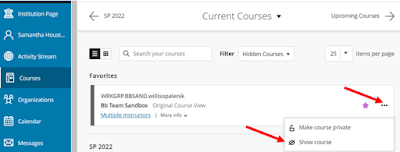Instructors can hide courses in their Backboard course lists. If you find that you are missing a course, you may have inadvertently hidden it from your view. Note: If you are missing a current merged course, please see our article, Has a Current Merged Blackboard Course Disappeared?, from our March 21, 2021 newsletter.
To look for and show hidden courses in your Blackboard course list:
Navigate to your courses page, click the drop-down menu next to Filter, and click Hidden from me.
NOTE: If “Hidden from me” is not in the drop-down menu, you currently do not have any hidden courses.
On the resulting page, click the ellipses (three dots) to the right of the course and click Show course.
Please note: If you show all your hidden courses, you should automatically be brought back to your default course view. However, if you choose to keep some courses hidden, you will need to click the drop-down menu next to Filter and click All courses to return to your default course view.
To hide a course from your view:
Navigate to your courses page, click the ellipses (three dots) to the right of the course, and click Hide course.
If you have any questions about the above information, please feel free to contact the Support Center at either 281-283-2828 or supportcenter@uhcl.edu, and a member of our team will be in touch to assist.