This past week I’ve helped a couple of faculty members who had issues with Respondus Exam Builder.
As described on our website, Respondus Exam 4.0 “is a software application for Windows-based computers that enables instructors to readily create and/or import pools of exam/quiz questions and move those pools into their Blackboard courses. The software also enables instructors to extract existing exams/quizzes and/or pools from a Blackboard course and save them in a Word document for review/editing or documentation purposes.”
It is an excellent tool, and once set up correctly, it usually works quite smoothly. However, you may find that if you have not used it before or you have not used it since we switched over to duo-factor authentication in Fall 2021, you get odd messages when trying to connect to Blackboard from Respondus. You may get an “authentication failed” error or, as shown in the image here, “Login Failed.”
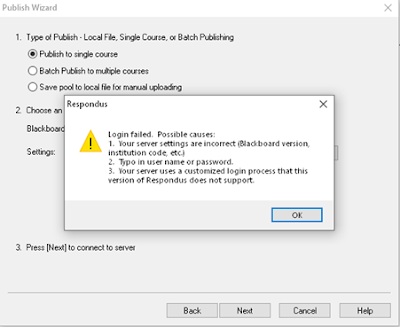
If this happens to you, we suggest the following:
- Uninstall Respondus Exam 4.0 (Go to Settings---->search “Add or Remove Programs”---->click on Add or Remove Programs-->your apps will come up--->Choose Respondus Exam 4.0 and click “Uninstall”)
- Then, after it is uninstalled, reinstall it.
- Once you have done that, use this Respondus Settings Tutorial video to set up your connection by adding a new server.
If you continue to have issues even after following the steps outlined above, please contact the Support Center at SupportCenter@uhcl.edu or 281-283-2828. Your help ticket will be routed to a learning technology administrator or an instructional designer who can help.