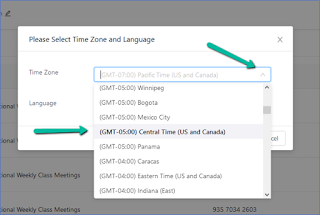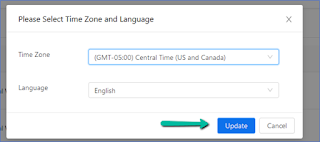In recent years, there has been an increase in the use of artificial intelligence (AI) in higher education. This is due to the many benefits that AI can offer to both students and educators. Some of the ways in which AI is being used in higher education include:
- Online learning: AI can be used to create personalized learning experiences for students. For example, the edX platform uses AI to provide students with customized recommendations for further study based on their previous performance.
- Assessment: AI can be used to automate the grading of student essays and other assignments. This can save educators a significant amount of time and allow them to provide more detailed feedback to students.
- Research: AI can be used to help researchers identify relevant papers, find new patterns, and make predictions. For example, the Google Scholar search engine uses AI to rank search results by relevance.
- Administration: AI can be used to automate administrative tasks such as scheduling and emailing. This can free up time for educators so that they can focus on more important tasks. Overall, the use of AI in higher education can provide many benefits to both students and educators. It can help to improve learning outcomes, save time, and make the overall educational process more efficient.
In a recent Chronicle of Higher Education article titled “Will Artificial Intelligence Kill College Writing?” Jeff Schatten discusses the effect AI tools such as GPT-3 will have on higher education and what it will mean for the future. At present, the tools are good, but not great. On some topics, GPT-3 can generate a pretty good paper, but others give questionable results. However, results are improving at a very fast rate.
One immediate concern for many instructors will be that these tools generate original writing; they are not plagiarizing from other sources, meaning that anti-plagiarism tools cannot detect an AI-generated paper. Another concern is that these tools are available at almost no cost to users, making them accessible to most students.
The initial reaction to this will be to panic. If we can’t detect when students are turning in work they didn’t actually do, how do we assess their work? In the end, as with all technological advances, it will mean a change of approach in how we teach students. Instead of saying, “How can we fight this?” we need to ask, “How can we use this?” That’s where innovation will be essential. AI is just a tool. How can we use that tool to enhance instruction and better serve our students? This is just one of the areas the Instructional Design and Technology team is following so we can help our instructors help our students.