Since we began using the Zoom integration in Blackboard we have received occasional reports that meeting times are showing the wrong time zone. This has been reported by both Students and Faculty alike. Our UHCL Zoom account is set to the Central time zone, but the display on the Blackboard/Zoom integration page doesn’t always sync with the time zone the meetings are created for. Users can change their time zone on the Zoom LTI integration page by following the steps below:
Click the Zoom link in your Course Menu.


Click the arrow for the time zone drop-down in the resulting window and select the US Central time zone (or preferred time zone).
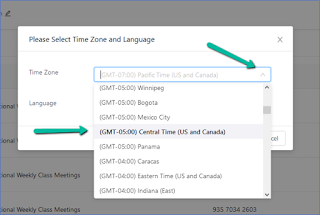
After selecting the correct time zone, click Update.
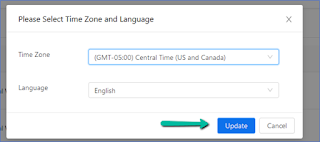
Meetings should now display with the correct time on the Zoom LTI integration page. NOTE: This change doesn’t seem to transfer between devices/browsers. If you use multiple browsers, you will need to make the change in each browser.