The Blackboard Grade Center grading schemas is a tool that allows instructors the option of displaying grades in different ways. Instructors typically use grading schemas to convert students' grades on assignments, assessments automatically, or weighted columns from a numeric value to a letter grade, pass/fail, or a text value (e.g., Excellent, Good,…).
This article will provide an overview and examples of Blackboard's grading schemas feature. For more detailed information and instructions, please visit Blackboard's help page, Grading Schemas, from which I've borrowed the following excerpt:
When an item is graded in the Grade Center, a numeric score appears in the students' cells by default. You can choose to display grades in other ways with grading schemas. A schema takes the points scored on an item and compares it to the item's total points possible to derive a percentage. This percentage is mapped to a range of scores and displays a grade, such as a letter (A, B, C) or Pass/Fail. This information is presented in a table format.
Schema Mapping Table
The Schema Mapping Table is where instructors enter desired criteria to create a new or edit an existing schema. This screen capture shows that the table is divided into two sections. The left side specifies the score ranges and corresponding letter grades or text. The right side specifies what numeric value will be applied if the instructor manually enters a letter grade.

Example 1 - Basic Numeric Score to Letter Grade Schema
The following image shows how the grading scale from an instructor's syllabus can be used to configure a Schema Mapping Table in Blackboard to automatically generate a course letter grade from the students' numeric grades.
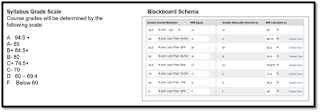
Example 2 - Text Grade Schema
Shown here is a grading schema that would convert the students' numeric scores to text feedback, such as Excellent, Very Good, Good, etc.
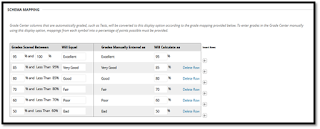
Example 3 - Pass/Fail Schema
In this example, student scores between 69.4% and 100% will convert to "Pass," while scores between 0% and 59.4% will display as "Fail."
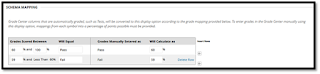
Steps to Create Schemas
In the Grade Center, access the Manage menu and select Grading Schemas.
Select Create Grading Schema and provide a name and an optional description for your new schema. This name will subsequently appear as options on the Primary Display and Secondary Display menus for all Grade Center columns.
Complete the Schema Mapping Table with your criteria and labels and save/submit your changes in the Schema Mapping section.
As needed, return to the Grade Center and apply the new schema to any Grade Center columns.
Select Create Grading Schema and provide a name and an optional description for your new schema. This name will subsequently appear as options on the Primary Display and Secondary Display menus for all Grade Center columns.
Complete the Schema Mapping Table with your criteria and labels and save/submit your changes in the Schema Mapping section.
As needed, return to the Grade Center and apply the new schema to any Grade Center columns.
Other Resources
In addition to the previously mentioned Blackboard help page, Grading Schemas, I recommend the following additional tutorials/resources from other universities:
- George Mason University's knowledge base entry, How to Use and Manage Letter Grades in Blackboard
- University of Illinois Chicago's video tutorial, Creating a Grading Schema in the Grade Center