Contributed by Jane Nguyen, Instructional Designer I (CSE)
In the instructional design degree program I’m in, we recently read a piece called “The World is My School: Welcome to the Era of Personalized Learning.” It’s definitely one of the better Ed-tech and pedagogy articles I’ve read in a long time. I’d like to share some of its ideas with faculty at UHCL and consider how they can be applied in current courses.
One of the key points from the article is that “mass education” and standardized learning content have had limitations over the past two centuries. It’s worked just fine for some, especially those who are highly motivated by external gain (usually financial), such as learners in developing countries. However, for learners in industrialized countries like the U.S., where a minimum of prosperity is almost a given whether one learns or not, we would do well to foster intrinsic motivation as much as possible.
As such, learning needs to be more personalized, much in the way it was hundreds of years ago when the standard way people learned was one-on-one in private tutoring.
Over the next 20-50 years, we can expect an increase in artificial intelligence that will voice direct an individual about his or her personal learning interests, preferences, and needs. But since education can’t wait for technology to catch up to the needs of students now, here are some ideas to personalize learning in your online courses:
Encourage digital note-taking of texts you have your students read AND have them revisit their notes. More importantly, ask them to make sure that more than half of the notes they take on readings are reactions and questions and not just recaps. Too often, students are reading information once and never doing any deep reflection on the reading or on their thoughts about it. For substantial learning to occur, “we need to have repeated exposure to the information, along with some time in between for reflection. We need to give our brains a repeated opportunity to process the information we take in so that it becomes knowledge, understanding, and wisdom” (Anderson, 2011, p. 13).
The future of learning might include a “Learn This” button just like we currently have a “Tweet This” or “Share This” button on social media posts, and students would automatically be prompted with questions about what they just read.
For now, consider personalizing learning in this way. We already use Socratic questioning that usually comes from instructors. Instead (or in addition), have learners self-generate questions to analyze concepts, prod at the depth of knowledge, focus on principles, issues, problems, etc. Any time students read something, let them choose something from the text they want to learn more about and have them generate their own question or questions about those concepts and immediately have to answer them in writing or an audio clip.
Students will naturally choose concepts that most interest them and that they think is most crucial to learn. You might have some students learning more about one idea or line of thought than other students, who are focusing on something else, but the student will have learned based on preference, interest, and judgment of importance. A student who is majoring in healthcare might pick up on part of the article that addresses implications for medicine or those who work in service of the community, whereas a business major might pick up on part of the reading that is focused on how the phenomenon in question has implications for the corporate world and why. Different students care about different aspects of a given subject, and this varies based on many factors aside from college majors. The point is that the learning will be more personalized and thus more interesting for the student. They are more likely to be intrinsically motivated to learn, which makes the experience more personal and effective.
Of course, the article’s explanation of these ideas infuses much more futuristic use of artificial intelligence. I recommend reading it when you have time. It also insists, however, that we can begin to personalize learning even without artificial intelligence by using traditional methods (or with tech tools that are already used, such as digital note-taking, optimized with best pedagogical practices).
In my next installment, I will discuss other ideas from the article about personalizing learning. I realize not all of a given course’s content can be personalized. That’s okay. As long as you are allowing for some personalization where possible and appropriate, you are making strides toward the future of learning and helping to foster intrinsic motivation.
Reference
Anderson, M.H. (2011). The World is My School: Welcome to the Era of Personalized Learning. The Futurist, January-February 2011, 12-17.
Monday, May 16, 2022
Blackboard Tip: Duplicate Grade Columns
Contributed by Izaak Diefenbach, Instructional Designer I (COE)
As we approach the end of the Spring semester, I want to look at an issue that a few instructors have asked me about. Over the last couple of weeks, I have gotten a few emails from professors who have graded an assignment, but the grades are not showing up in Grade Center. This is frequently caused by having multiple grade columns with the same name. For example, take a look at the screen shown on the left below. There are five columns for Chapter Summary assignments that do not have grades.
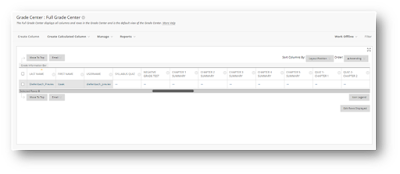
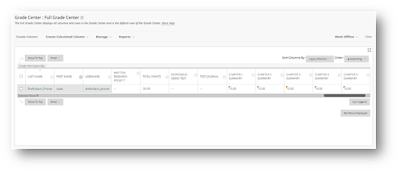
However, if you look at the screen capture on the right above, you will see five more columns with the same names as the columns above, but with grades this time. These five columns are hiding at the very end of Grade Center (I found them by moving the slider all the way to the right).
So, what caused the duplicate columns? Usually, this happens when an instructor uses content they’ve copied from another course, whether it is one of their old course shells or content they’ve copied from another instructor, then updates the assignments with new versions. For example, the course textbook is updated to a new version, requiring the chapter summary assignments to be updated as well. If the instructor creates new versions of the assignments but does not delete the old versions from the course, there will now be two grade columns in Grade Center, one for the original and one for the new version. Even if the assignment is hidden from students, the grade columns can still appear in Grade Center.
There are a couple of different solutions to this issue. First, you can delete the outdated assignment from the course. Find the assignment in the course, click the drop-down menu next to the assignment name, and select Delete from the menu (see below). You must delete the actual assignment. You can’t just delete the grade column. If the assignment still exists somewhere in the course, the grade column will not go away if you try to delete it.
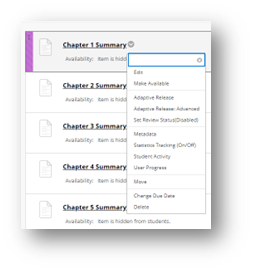
If you want to save the assignment, even though you are not using it, you can hide the assignment from students, tell Grade Center not to count the assignment in the grade calculations, then hide the grade column in Grade Center.
Like the previous solution, click the drop-down menu next to the assignment name and select Edit from the menu this time. Next, clear the due date (if any) by unchecking the checkbox next to Due Date. Then find and select the Display of Grades option and uncheck “Include in Grade Center grading calculations” and “Show to Students in My Grades.” Then click the Submit button (see below). This will have the same effect as deleting the assignment, but it will still be there if you want to refer to it later. (Optional: you can hide the grade column from yourself as well by selecting the drop-down menu next to the grade column name in Grade Center and selecting “Hide from Instructor View.”)
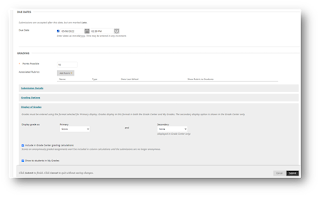
Having duplicate grade columns can be confusing for you and your students, but it is an easy problem to fix. If you have any questions about these suggested solutions, please consult your designated Instructional Designer.
As we approach the end of the Spring semester, I want to look at an issue that a few instructors have asked me about. Over the last couple of weeks, I have gotten a few emails from professors who have graded an assignment, but the grades are not showing up in Grade Center. This is frequently caused by having multiple grade columns with the same name. For example, take a look at the screen shown on the left below. There are five columns for Chapter Summary assignments that do not have grades.
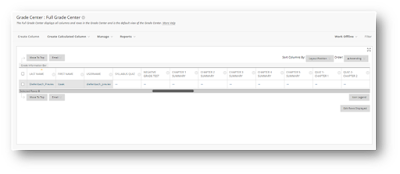
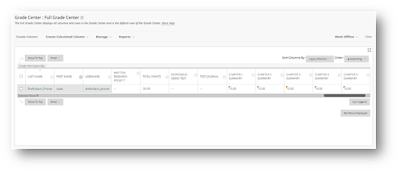
However, if you look at the screen capture on the right above, you will see five more columns with the same names as the columns above, but with grades this time. These five columns are hiding at the very end of Grade Center (I found them by moving the slider all the way to the right).
So, what caused the duplicate columns? Usually, this happens when an instructor uses content they’ve copied from another course, whether it is one of their old course shells or content they’ve copied from another instructor, then updates the assignments with new versions. For example, the course textbook is updated to a new version, requiring the chapter summary assignments to be updated as well. If the instructor creates new versions of the assignments but does not delete the old versions from the course, there will now be two grade columns in Grade Center, one for the original and one for the new version. Even if the assignment is hidden from students, the grade columns can still appear in Grade Center.
There are a couple of different solutions to this issue. First, you can delete the outdated assignment from the course. Find the assignment in the course, click the drop-down menu next to the assignment name, and select Delete from the menu (see below). You must delete the actual assignment. You can’t just delete the grade column. If the assignment still exists somewhere in the course, the grade column will not go away if you try to delete it.
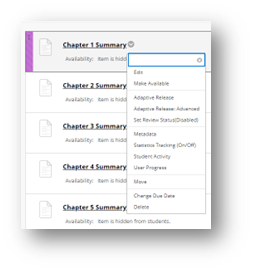
If you want to save the assignment, even though you are not using it, you can hide the assignment from students, tell Grade Center not to count the assignment in the grade calculations, then hide the grade column in Grade Center.
Like the previous solution, click the drop-down menu next to the assignment name and select Edit from the menu this time. Next, clear the due date (if any) by unchecking the checkbox next to Due Date. Then find and select the Display of Grades option and uncheck “Include in Grade Center grading calculations” and “Show to Students in My Grades.” Then click the Submit button (see below). This will have the same effect as deleting the assignment, but it will still be there if you want to refer to it later. (Optional: you can hide the grade column from yourself as well by selecting the drop-down menu next to the grade column name in Grade Center and selecting “Hide from Instructor View.”)
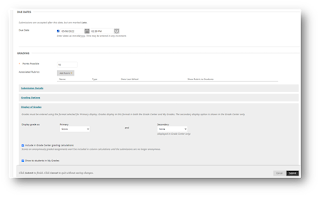
Having duplicate grade columns can be confusing for you and your students, but it is an easy problem to fix. If you have any questions about these suggested solutions, please consult your designated Instructional Designer.
ProctorU Student Resources
Contributed by Jenn Ray, Learning Technology Administrator I
We know that for many, Finals are probably coming to an end. However, last week we received a reminder about a great resource from ProctorU that Instructors could provide to students who may be taking exams proctored through their services. We wanted to provide this resource to anyone who may still have exams coming up this week via ProctorU. On ProctorU’s Live+ resource page, linked below, Students can find videos demonstrating how the service works, what they can do to prepare before their exam and a technical requirements list that includes a link to test that their equipment meets the standards needed, and more!
ProctorU Student Resource Center
Even if you’ve already wrapped up Finals for this semester, this is a great resource to add to your course or syllabus if you’re using ProctorU for your exams.
As always, if you have any questions regarding proctored exams or anything else, please contact the Support Center at SupportCenter@uhcl.edu or 281.283.2828 and a ticket will be created and assigned to a member of our team to assist.
We know that for many, Finals are probably coming to an end. However, last week we received a reminder about a great resource from ProctorU that Instructors could provide to students who may be taking exams proctored through their services. We wanted to provide this resource to anyone who may still have exams coming up this week via ProctorU. On ProctorU’s Live+ resource page, linked below, Students can find videos demonstrating how the service works, what they can do to prepare before their exam and a technical requirements list that includes a link to test that their equipment meets the standards needed, and more!
ProctorU Student Resource Center
Even if you’ve already wrapped up Finals for this semester, this is a great resource to add to your course or syllabus if you’re using ProctorU for your exams.
As always, if you have any questions regarding proctored exams or anything else, please contact the Support Center at SupportCenter@uhcl.edu or 281.283.2828 and a ticket will be created and assigned to a member of our team to assist.
NEW! Zoom Quizzes
Contributed by Jenni Willis-Opalenik, Ph.D., Director - OIT Technology Learning Services
Thanks to one of the eagle-eyed faculty members who contact our team, we've recently learned that Zoom has expanded upon the capabilities of their Polling tool to create a new Quizzes tool for instructors who teach synchronously in Zoom. Look for the IDT team to announce training sessions on Zoom Quizzes this summer. In the meantime, while our team dives into this exciting new feature, we do have a couple of resources to share with those who are eager to learn more about Zoom Quizzes:
Thanks to one of the eagle-eyed faculty members who contact our team, we've recently learned that Zoom has expanded upon the capabilities of their Polling tool to create a new Quizzes tool for instructors who teach synchronously in Zoom. Look for the IDT team to announce training sessions on Zoom Quizzes this summer. In the meantime, while our team dives into this exciting new feature, we do have a couple of resources to share with those who are eager to learn more about Zoom Quizzes:
- Zoom Support Page - Advanced polling and quizzing for meetings
- Video from Stony Brook University - Zoom Polls/Quizzes (New Features!)
Echo360 New and Noteworthy Features
Echo360 continues to improve on its products and services and OIT's IDT team is pleased to announce the latest feature addition - in-browser video capture (recording). As many of you are aware, faculty and staff have been able to use Echo360's Universal Capture - Personal and Universal Capture - Classroom since OIT launched the application two years ago. However, those individuals who are unable to download and install Universal Capture - Personal to their work devices, tablets, and other hardware have been unable to use Echo360 lecture capture (recording)...until now. This new browser-based recording feature is currently in BETA testing; however, UHCL was invited to join the BETA testing, and browser-based capture is now available on our installation of Echo360. For more information, including a few limitations and caveats, please feel free to review the following support blog posts from Echo360:
Echo360 for Students
Although not a new feature, we want to revisit the topic of student use of Echo360. Some instructors have begun having students upload their video presentations to Echo360 and then submit their work in Blackboard as a hyperlink to that storage location. However, students can also download and use Echo360's Universal Capture - Personal to create video presentations.
The IDT team is currently working on a new handout for students that covers information about downloading and installing Universal Capture, creating and saving video presentations in Echo360, and submitting presentations in Blackboard using a hyperlink to the student's Echo360 Library. That new resource should be created and posted online within the next two weeks. In the meantime, please let us know if you have ANY Echo360-related inquiries. Simply call or email OIT's Support Center to have a help ticket created and assigned to the most appropriate member of the IDT team.
Although not a new feature, we want to revisit the topic of student use of Echo360. Some instructors have begun having students upload their video presentations to Echo360 and then submit their work in Blackboard as a hyperlink to that storage location. However, students can also download and use Echo360's Universal Capture - Personal to create video presentations.
The IDT team is currently working on a new handout for students that covers information about downloading and installing Universal Capture, creating and saving video presentations in Echo360, and submitting presentations in Blackboard using a hyperlink to the student's Echo360 Library. That new resource should be created and posted online within the next two weeks. In the meantime, please let us know if you have ANY Echo360-related inquiries. Simply call or email OIT's Support Center to have a help ticket created and assigned to the most appropriate member of the IDT team.
End of FA22 Reminders and Tips
Contributed by Jenni Willis-Opalenik, Ph.D., Director - OIT Technology Learning Services
With the end of the Fall 2022 term fast approaching, here are a few reminders to help faculty place a smooth finish on this term:
With the end of the Fall 2022 term fast approaching, here are a few reminders to help faculty place a smooth finish on this term:
- Blackboard Grade Center: If you need assistance with your Blackboard Grade Center, please schedule a consultation with a member of our Instructional Design staff ASAP to avoid the last-minute rush. Contact the Support Center, either at 281-283-2828 or SupportCenter@uhcl.edu, to request an appointment. A member of the Support Center staff will create a help ticket and assign it to the IDT team. Once received, an Instructional Designer will contact you to make an appointment.
- End-of-Course Evaluations: Add the university's online course evaluation tool link to your course (for COE, CSE, and HSH). If BUS, add a link/information about the IDEA evaluation tool. NOTE: When accessing the online evaluations tool, only students will see a list of courses in which they are currently enrolled; instructors will only see online course evaluation availability dates for the current semester.
- Availability Dates:
- Regular Academic Session (15W) - 11/19/2022 12:00:00 AM - 12/3/2022 11:59 PM
- Eight Week - Second Session (8W2) - 11/26/2022 12:00:00 AM - 12/3/2022 11:59 PM
- Support Documents
- Adding or Editing a Course Evaluation Link (for COE, CSE, and HSH)
- Adding a Course Evaluation Link (for BUS only)
- FA22 Incompletes: If you have any FA22 incompletes, please notify the Support Center via email, so that we can keep those courses open or restore access for students to resolve their incompletes. Please include in your email the names and UHCL ID numbers of the students who will receive incompletes and the course rubrics and section numbers (e.g. ACCT3331.01) so the courses are left available only to those students. The Support Center can be reached via email at supportcenter@uhcl.edu.
Updated 11/30/22
AY 2021-2022: Looking Back...Looking Forward
Contributed by Jenni Willis-Opalenik, Ph.D., Director - OIT Technology Learning Services
With the SP22 semester securely in our rearview mirrors, I'm sure that many of our clients/readers are eager to begin a well-deserved summer break from the university. Now might be a very appropriate time to reflect on your classes in the past academic year and note those tips, tricks, and techniques that were most successful and those that produced less stellar results.
As you give some thought to your teaching successes and struggles, the IDT staff encourages you to include new technologies, technology adjustments, active learning strategies, and new tools in your reflection. Consider how you want your course to look, sound, and feel for you and your students in the next school year. What technologies worked for you, which may you need to adjust, and what technologies have caught your interest that you haven't yet tried? Once you have your thoughts together, please schedule an appointment with a member of OIT's Instructional Design and Technology team to discuss your AY 2022-2023 instructional technology and active learning interests. We'd love to serve as a "sounding board" for your brainstorming, talk through your ideas, and see how and where we can help you successfully put your instructional plans into practice. Until then, on behalf of our combined Technology Learning Services staff (IDT and Support Center), we wish everyone a safe and rejuvenating summer season!
With the SP22 semester securely in our rearview mirrors, I'm sure that many of our clients/readers are eager to begin a well-deserved summer break from the university. Now might be a very appropriate time to reflect on your classes in the past academic year and note those tips, tricks, and techniques that were most successful and those that produced less stellar results.
As you give some thought to your teaching successes and struggles, the IDT staff encourages you to include new technologies, technology adjustments, active learning strategies, and new tools in your reflection. Consider how you want your course to look, sound, and feel for you and your students in the next school year. What technologies worked for you, which may you need to adjust, and what technologies have caught your interest that you haven't yet tried? Once you have your thoughts together, please schedule an appointment with a member of OIT's Instructional Design and Technology team to discuss your AY 2022-2023 instructional technology and active learning interests. We'd love to serve as a "sounding board" for your brainstorming, talk through your ideas, and see how and where we can help you successfully put your instructional plans into practice. Until then, on behalf of our combined Technology Learning Services staff (IDT and Support Center), we wish everyone a safe and rejuvenating summer season!
New Echo360 Feature - Add and Remove Tracks from Media
Contributed by Jenni Willis-Opalenik, Ph.D., Director - OIT Technology Learning Services
As described in the latest update/release notes from Echo360, Add and Remove tracks allows you to start with a piece of media with one track and add other tracks to it (up to a total of 3 tracks). Or, conversely, you can start with a piece of media that has multiple tracks and remove or replace tracks down to 1 remaining track. You can continue to trim segments from both the original and the added media until you have a compilation that works for you.
This feature allows you to stitch together recordings that may have been captured separately for whatever reason but are better viewed together. It also allows you to remove or replace input sources that are not wanted, perhaps due to not recording correctly.
As described in the latest update/release notes from Echo360, Add and Remove tracks allows you to start with a piece of media with one track and add other tracks to it (up to a total of 3 tracks). Or, conversely, you can start with a piece of media that has multiple tracks and remove or replace tracks down to 1 remaining track. You can continue to trim segments from both the original and the added media until you have a compilation that works for you.
This feature allows you to stitch together recordings that may have been captured separately for whatever reason but are better viewed together. It also allows you to remove or replace input sources that are not wanted, perhaps due to not recording correctly.
For more information, see Adding, Removing, and Replacing Video or Audio Tracks in Echo360's online support resources.
Blackboard Tool Feature - Student Preview Mode
Contributed by Henry Newkirk, Instructional Designer II (HSH)
Located in the upper right region in your Blackboard course is an odd-looking icon consisting of a dot vertically sandwiched between two curved arrows. This is the icon for Blackboard's Student Preview tool.
Located in the upper right region in your Blackboard course is an odd-looking icon consisting of a dot vertically sandwiched between two curved arrows. This is the icon for Blackboard's Student Preview tool.
Why is Student Preview important to instructors? Simply put, it lets you ensure that all dates, settings, and features are working for students as you intend them to…before students access the class and get started! With the student preview, you can see your course as students see it. You can interact with the content exactly how students do. You can easily transition into and out of a system-managed preview account automatically enrolled in the course as a student. What are some items you may want to check in Student Preview?
- Test tool functionality from a student perspective when setting up instructional materials, activities, and assignments.
- Submit assignments or take quizzes and tests as a student to ensure that the drop-boxes function correctly. Testing these items in Student Preview helps avoid those emails from students about not being able to submit something or take a test.
- Check blogs and discussion posts, journals, and wikis.
About Student Preview Settings
Once you click the icon and activate Student Preview mode, an orange horizontal bar will appear toward the top of your Blackboard course. This bar lets you know that you are now in your course as a student user.
Once you click the icon and activate Student Preview mode, an orange horizontal bar will appear toward the top of your Blackboard course. This bar lets you know that you are now in your course as a student user.
In addition, the notification bar includes two buttons on its right side:
- Exit Preview: clicking this button will return you to Instructor mode in your Blackboard course.
- Settings: use this button to configure Student Preview for continued use throughout the semester.
Upon exiting Preview mode or by clicking Settings, you have the option to either save your Student Preview data or delete the Preview Student and all data associated with it. Although Blackboard recommends removing the data, our team recommends selecting the "Keep the preview user and all data" option and checking the box to the left of "Do not ask me about the preview user when exiting student preview."
As always, you are welcome to request a consultation with a member of our Instructional Design and Technology (IDT) team to learn more about Blackboard Student Preview Mode or any other instructional design/technology topic. To request personalized assistance, don't hesitate to contact OIT's Support Center at 281-283-2828 or supportcenter@uhcl.edu.
Reminder - Student Course Drops/Incompletes: Restoring Student Access
Contributed by Sam Houston, Learning Technology Administrator I
Two common issues can arise when trying to restore student access to a dropped or closed course. Please review the following information to avoid problems restoring student access to Blackboard courses.
- Student Drops: If a student adds and then drops a course, their account is marked unavailable in the Blackboard course. Unfortunately, there is no way for us to give the student's account access to the course again. This occurs because automated processes in PeopleSoft (e-services) process the last action, a "drop," so the account will continuously be marked unavailable in the course.
- Incompletes: If you have a student who received an incomplete in your course during a previous semester and would like us to add that student to your current semester course, please advise the student not to enroll in the current semester course officially. Instead, instructors should email supportcenter@uhcl.edu requesting that we add the student to your current semester course and advise your student to wait for our administrators to take care of the enrollment.
The World is My School: Welcome to the Era of Personalized Learning--Part 2
Contributed by Jane Nguyen, Instructional Designer I (CSE)
Last week, I began to discuss an interesting article I’ve recently read called “The World Is My School: Welcome to the Era of Personalized Learning.” I’d like to continue to grapple with its ideas and related ones, and suggest how faculty can leverage “personalized learning” to intrinsically motivate students.
One of the key takeaways from the article is that in our highly connected and information-rich society, we are not the least bit lacking in content to take in. It is everywhere and exists in infinite volume, such that “information, whether it be from radio, television, print, Web media, or social networks, is coming at us too quickly; [and unfortunately], all that most of us do is surface skim, rarely pausing to reflect or think quickly” (p. 15).
To be sure, we need to meditate on ideas and information, critically think about topics, and make connections between concepts, thoughts, theories, etc.
The hope of many innovative educators is that, at some point, personalized learning will be embedded in our usage of phones, tablets, laptops, and computers, such that much the way we click on friends to add, or on pictures, videos, gifs, and statuses to share, we will eventually click on buttons to learn information that is personalized to us based on interest tags.
For instance, if one is an English teacher or studying the humanities, tags of interest might be philosophy, culture, religion, literature, writing, romanticism, etc. Then, anytime that person reads an article about anything, if they want to “learn more,” they won’t just be presented with standardized more, but information, questions, and paths of inquiry that relate the article to English and the humanities. A person who tags marketing, management, & business law would be prompted with different information and questions about the article. A music major would be taken on a music-focused path.
Future e-learners might also be prompted with questions and information that their friends were given. This is because people take a natural interest in what their friends or social networks are up to and interested in. This influence has been seen a lot on social media, where people are prompted to like a page (and they often will) just because four of their friends have liked it. Or read an article that five of their friends have liked/read. Or sign a petition that several of their friends signed. The bottom line is that we’re all more influenced by friends and social networks than we’re usually willing to admit. This extends even to learning, where people will want to learn things that their friends have learned in addition to their personal areas of interest in a subject.
Of course, as a professor at UHCL, it is not your job to develop apps with friends-tracking “like,” “share,” and “learn” buttons for phones and tablets, or code tags of interest on websites. However, you can still pick up on the idea of personalizing learning by allowing students to take in your content and materials but allow them to demonstrate their learning in a way that relates to their problems/concerns, interests, current life circumstances, and work activities, professional path, etc. Students often feel satisfied and as if they’ve “killed two birds with one stone” when they were able to learn and be enriched by your content while at the same time reflecting on their own life—present, past & future—and possibly even solve a problem or begin to think about the solution to a problem that is very relevant to them.
By no means is it necessary to revamp all of your assignments, projects, and tests. Even if you tweak only an assignment (or discussion board prompt) or two that allows for some personalization, students’ thoughts that a class “feels relevant” can still increase dramatically.
Here are some other good articles on personalized learning. They may give you ideas on how to motivate your students.
Last week, I began to discuss an interesting article I’ve recently read called “The World Is My School: Welcome to the Era of Personalized Learning.” I’d like to continue to grapple with its ideas and related ones, and suggest how faculty can leverage “personalized learning” to intrinsically motivate students.
One of the key takeaways from the article is that in our highly connected and information-rich society, we are not the least bit lacking in content to take in. It is everywhere and exists in infinite volume, such that “information, whether it be from radio, television, print, Web media, or social networks, is coming at us too quickly; [and unfortunately], all that most of us do is surface skim, rarely pausing to reflect or think quickly” (p. 15).
To be sure, we need to meditate on ideas and information, critically think about topics, and make connections between concepts, thoughts, theories, etc.
The hope of many innovative educators is that, at some point, personalized learning will be embedded in our usage of phones, tablets, laptops, and computers, such that much the way we click on friends to add, or on pictures, videos, gifs, and statuses to share, we will eventually click on buttons to learn information that is personalized to us based on interest tags.
For instance, if one is an English teacher or studying the humanities, tags of interest might be philosophy, culture, religion, literature, writing, romanticism, etc. Then, anytime that person reads an article about anything, if they want to “learn more,” they won’t just be presented with standardized more, but information, questions, and paths of inquiry that relate the article to English and the humanities. A person who tags marketing, management, & business law would be prompted with different information and questions about the article. A music major would be taken on a music-focused path.
Future e-learners might also be prompted with questions and information that their friends were given. This is because people take a natural interest in what their friends or social networks are up to and interested in. This influence has been seen a lot on social media, where people are prompted to like a page (and they often will) just because four of their friends have liked it. Or read an article that five of their friends have liked/read. Or sign a petition that several of their friends signed. The bottom line is that we’re all more influenced by friends and social networks than we’re usually willing to admit. This extends even to learning, where people will want to learn things that their friends have learned in addition to their personal areas of interest in a subject.
Of course, as a professor at UHCL, it is not your job to develop apps with friends-tracking “like,” “share,” and “learn” buttons for phones and tablets, or code tags of interest on websites. However, you can still pick up on the idea of personalizing learning by allowing students to take in your content and materials but allow them to demonstrate their learning in a way that relates to their problems/concerns, interests, current life circumstances, and work activities, professional path, etc. Students often feel satisfied and as if they’ve “killed two birds with one stone” when they were able to learn and be enriched by your content while at the same time reflecting on their own life—present, past & future—and possibly even solve a problem or begin to think about the solution to a problem that is very relevant to them.
By no means is it necessary to revamp all of your assignments, projects, and tests. Even if you tweak only an assignment (or discussion board prompt) or two that allows for some personalization, students’ thoughts that a class “feels relevant” can still increase dramatically.
Here are some other good articles on personalized learning. They may give you ideas on how to motivate your students.
Reference
Anderson, M.H. (2011). The World is My School: Welcome to the Era of Personalized Learning. The Futurist, January-February 2011, 12-17.
Subscribe to:
Comments (Atom)
-
The UHCL Course Support and Development Team urges all users of SafeAssign to read the article below, created from Blackboard. In sho...
-
Often mistakenly characterized as "the Blackboard people," the members of UCT's Instructional Design and Technology team of...
-
All of our team's virtual training sessions are recorded and posted, so don't worry if you are unable to attend in "real-time....


